Tutorial: FTP (File Transfer Protocol)
FTP is a protocol that allows two computers to transfer files to each other. This is done by establishing a connection between an "ftp server" (our servers) and an "ftp client" (a FTP client software running on your computer). FTP is one of the Internet's earliest protocols, and was created before the world wide web.
To put your website on the Internet so that others can reach it, you must first "upload" your website to our server. This is done by using a FTP client, that you should download if you don't already have one.
Here are a few FTP clients we recommend:
For Windows:
For Macintosh:
Now, to login to an FTP server, you need to be assigned a username and password. This will be given to you once you signup for a hosting account at Sanders Hosting.
On this tutorial, we will use WS_FTP as an example.
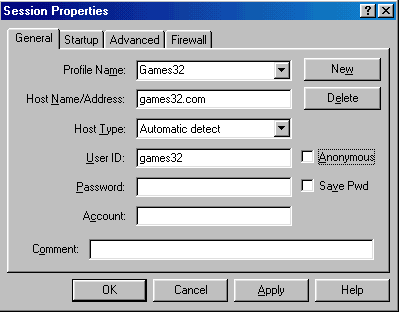
Above is WS_FTP's connection window. When it first appears, you should click on "New" to enter the settings to your new account. This is literally the same procedure on every FTP client. There's usually a "new" button on the File menu or Connect button.
After entering all account details, click OK or Connect.
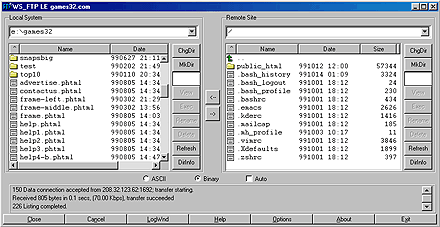
Once your FTP client connects to the server that will be housing your website, you will be displayed your account's contents on the right side of the FTP client.
Just about all FTP clients follow a basic concept: the left side of the program contains a window that shows your computer's directories, and the right one shows your account's directory, where you will place your website.
When you login, you will see various files and at least one directory on the right side (your hosting account's directory). This directory is named public_html. This is the directory where you should "upload" your website to. To put files in this directory, you must first "change" to this directory. This is usually done by double clicking on it.
public_html is your site's directory. Anything placed in there will be accessible through the web. On public_html is where your site's main page (must be called index, followed by a "web extension" like .html, .htm, .phtml, etc etc) must be placed. If your site's URL is http://www.mydomain.com, the webserver will automatically search for the index file on public_html. http://www.mydomain.com is actually the same as http://www.mydomain.com/index.html (depending on whether you used .html or another extension).
Note: various file extensions are valid. The most common is .html. The .phtml or .php extensions are for files utilizing the PHP4 language. The .shtml extension is for pages using SSI. There are more extensions depending on the available features on the type of hosting account you have.
How to "upload" a file? Easy. Depending on your FTP client, you can either double-click on the file (on the left side, your local copies) or drag it to the right side and drop it.
Note: At some moment, no doubt you will make subdirectories in your website. For example, a subdirectory named images to store all images. Remember that if you do this, you must duplicate the same directory structure on your site's directory on the server. In other words, you would have to create structure like public_html/images. All FTP clients have a "mkdir" (make dir) command either in a button, a menu or available by right clicking on the right side of the program (where your server's files are displayed).
Tips: keep your directory structure simple. The more and more subdirectories you create to store files, the harder it'll be to do mass updates.
Well, this is the end of this short tutorial. Play around with your FTP client so that you learn all of its functions. They have far more than just uploading/downloading, deleting and creating directories. :)
|









